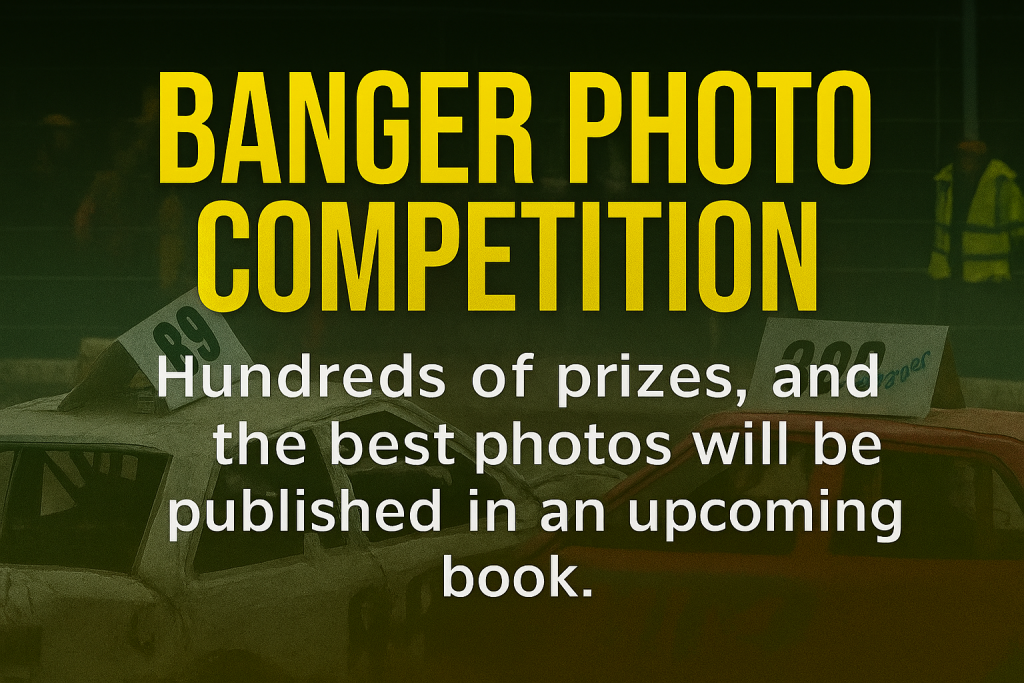Once you have received your new PC, you have to get it all set up and it can be a little daunting for first-time owners, so here is a simple guide to get you started.
- Getting it out of the box!
- Don’t try and pull it out, especially with machines with glass or clear sides, as its surprisingly easy to crack them or put your hand thru the glass/plexiglass as you try and grip the PC
- Fold all the flaps of the box back and lay it on its side, a thin edge, then with one hand holding the PC in the box, rotate it upside down so the PC is now on the floor and the box can be easily pulled up
- Now just carefully put it up the right way .
- Remove internal packaging
- Some PCs have internal padding to protect large graphics cards – You will have been told if yours does – don’t panic tho, though it’s easy to remove.
- If the case has a windowed side, remove the four screws from the corners of the panel, they will be finger tight, and carefully remove the clear panel
- Take the packaging out and put the panel back on
- If it’s a solid side, as you look at the front of the PC – at the back, on the left edge will be 2 thumb screws, remove these
- Slide the panel towards the back of the PC and it will just slide away from the frame
- Remove the packaging around the internals, then reverse the instructions to put it back on
- Plugging it in
- Turn off the mains switch for where the PC will be plugged in
- At the back of the PC, you can see where the “Kettle lead” plugs in – if there is a switch there, turn that off too
- Plug the mains in, but don’t turn either on yet
- Plug in the keyboard and mouse – normally into a USB socket
- The Screen
- Most PCs will use an HDMI lead, like a PlayStation or Sky box
- On the back of the PC, about a third of the way up is the graphics card – there will be a selection of sockets, and at least one will be HDMI
- IMPORTANT – these sockets are horizontal across the PC – there may be others at the top of the PC on the left, that are vertical – do not use these, they are the built-in, and slow ones that are no good for games, or may be deactivated and not produce any image at all.
- Some things not working that I plugged in?
- Most things connect via USB ( joysticks, keyboards, card readers, speakers etc ) and are straightforward, however sometimes they don’t work – if they don’t work, or the PC doesn’t come on – remove anything you have put into a USB socket, and check the colour, some USB ports are Blue – this is USB 3 and is a faster connection – but some things don’t like it, so plug them in a different…. non-blue USB socket
- If you use a USB memory stick, and the PC is being weird, don’t leave it plugged in when you turn off the PC, as when you turn the PC on it can try and use that instead of the PC memory…just unplug it and try again
- Strange Noises
- If you turn your PC on and it has a clicking, banging or grinding noise, don’t panic!
- Sometimes in transit a cable inside the PC can move and touch against a fan, making this noise. Turn the PC off by holding down the front power button – not the off switch at the rear
- Now turn off the power switch at the rear
- Remove the side panel and look for the offending cable, moving it to a safe place away from the fan
- Sometimes there may be a grinding sound, this is a fan that has become unbalanced ( don’t we all…) and will need a gentle push in the centre to reseat it
- Reassemble the side and try again
That should be enough to get you going, and any issues – just get in touch
Secret code for users…
mklink /d “C:\Program Files (x86)\Steam\steamapps\workshop” “D:\workshop”