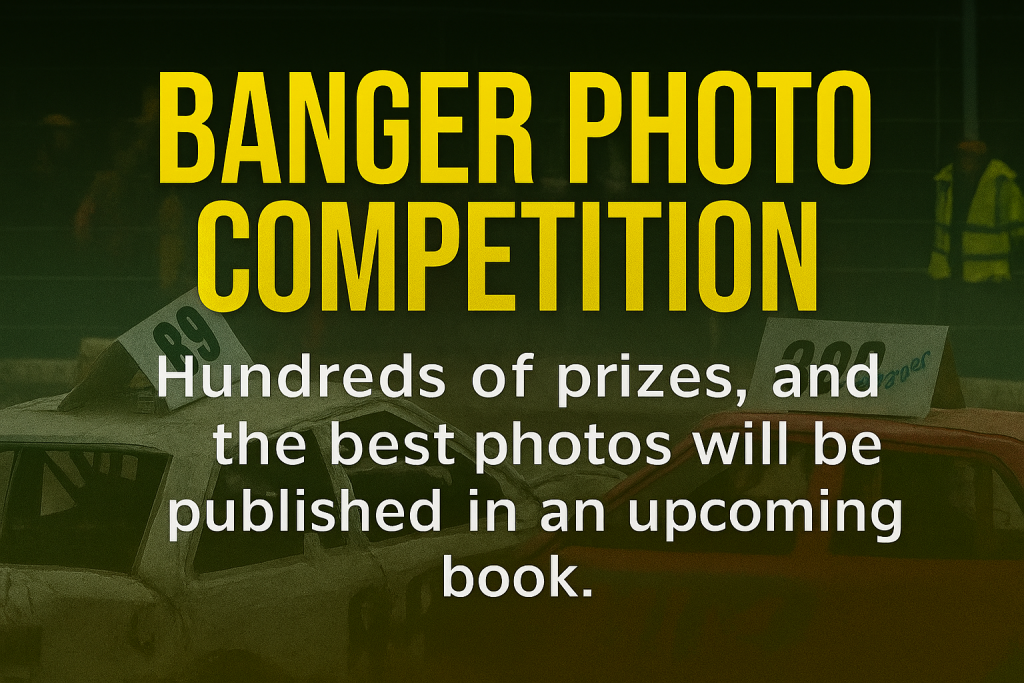Having issues running games? PC going slow? crashing or blue screen of death?

Most of the issues people have are because of missing updates, to Windows, the graphics card and the games. It’s a simple fix, a lot of the time it’s done automatically if you leave the PC running on its own for a while,
Before you do it, check you have some free space on your main drive C: – Go to Settings > System > Storage and you can see the storage usage of each drive, including the amount of free space available
How to do your updates:
GRAPHICS CARD: download and run this free tool to update your graphics card driver: https://www.nvidia.com/en-gb/geforce/geforce-experience/download/
WINDOWS UPDATES: go to settings in Windows, and look for Windows update, then click update now, it may take a little while, but let it download and install and it may restart, it might go around a few restarts before they are all done, then look for optional updates and click on all those too.
GAME UPDATES: should be automatic, but in Steam you can check yourself:
Open Steam. Open the Steam app on your laptop, desktop or Steam Deck. …
Go to your Library. From the menu at the top of the screen, click on Library.
Right-click on your game of choice. …
Go to Properties. …
Click on Updates. …